How to Recover a Blocked WhatsApp Account and Avoid Future Bans
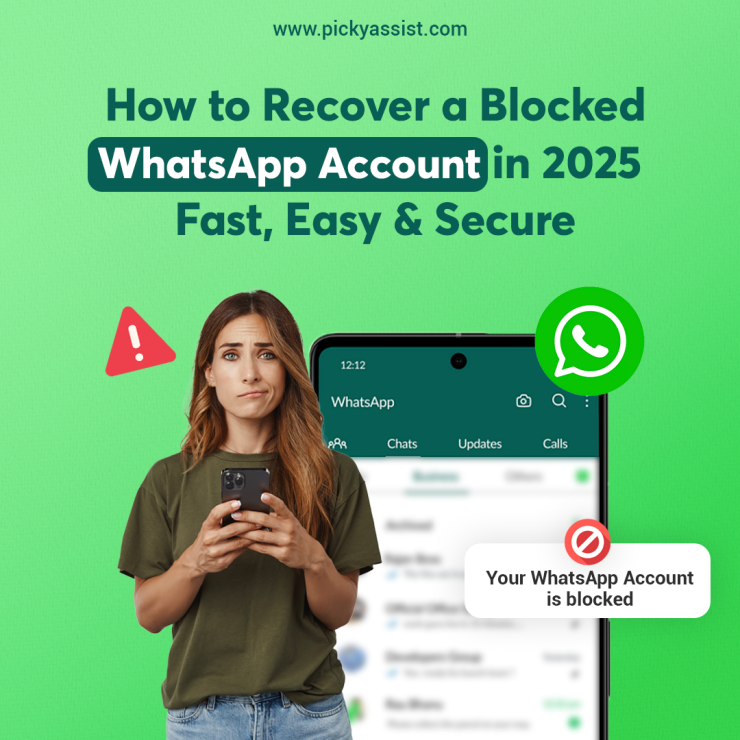
Getting your WhatsApp Business API number blocked can severely disrupt communication and customer experience. Whether you’re using WhatsApp for sales, support, or marketing, a ban can bring operations to a halt. This guide walks you through the exact steps to recover a blocked number and essential tips to avoid getting blocked again—especially if you’re using automation tools or broadcasting messages.
Why WhatsApp Business Numbers Get Blocked
WhatsApp actively monitors usage patterns and enforces strict policies. Here are the most common reasons for blocks:
- High User Complaints: Customers reporting your messages as spam.
- Messaging Without Opt-In: Sending promotional content without prior user consent.
- Use of Unauthorized Tools: Using unofficial APIs or automation tools.
- Poor Message Quality: Sending irrelevant, repetitive, or low-value content.
- Violation of Business Policies: Sharing prohibited content or misleading offers.
- Exceeding Messaging Limits: Rapid scaling without warming up your number.
How to Recover a Blocked Account
WhatsApp Personal or WhatsApp Business APP
- Re-register Your Phone Number
Uninstall WhatsApp from your device, then reinstall it and enter your phone number to complete the verification steps. If the number is still blocked, you may need to wait up to 30 days before attempting to register again. - Request a Review from Within the App
Reinstall WhatsApp and enter your phone number to begin the setup. Then, tap on “Support” and submit an appeal, including all relevant details regarding the issue. - Contact WhatsApp Support
Visit the WhatsApp Help Center, select your account type, and complete the support form with accurate information. Be patient, as it may take some time to receive a response.
WhatsApp Business API Number
If your number has been blocked or your account is disabled, here’s how to troubleshoot and recover access:
- Check Account Status in Meta Business Manager
Log into your Meta Business Manager account, navigate to Business Settings, and select WhatsApp Accounts. Then, review the account status to check for any warnings or ban notifications. - Request a Review
If a ban is visible on your WhatsApp account, click Request Review. Clearly explain why you believe the block was unintentional, and highlight any steps you’ve taken to resolve the issue—such as providing proof of user opt-ins or improvements made to your messaging templates. - Contact WhatsApp Business Support
Navigate to the Meta Business Help Center, then select WhatsApp Business API → Contact Support. Submit a support ticket including your Business Manager ID and the blocked phone number. Be patient, as response times may range from 24 hours to a few days. - Work with Official WhatsApp Partners
If you’re struggling with unblocking, reach out to a WhatsApp Business Solution Provider like Picky Assist. Partners often have priority support and deeper insight into compliance and policy-related issues.
Tips to Avoid Getting Blocked Again
To prevent future bans and maintain a healthy messaging reputation, follow these best practice
- Use Only Official Tools
Always use Meta-approved APIs and tools to manage your WhatsApp Business activities, and avoid using third-party services that are not officially authorized by WhatsApp. - Implement Clear Opt-In Policies
Collect explicit consent from users before sending any messages, and ensure that every communication includes a clear opt-out option. - Maintain High-Quality Conversations
Send personalized, relevant, and valuable content to users, and avoid sending bulk promotional messages that could be perceived as spam. - Monitor Quality Rating & Feedback
Meta assigns a quality status—High, Medium, or Low—to each WhatsApp number. A “Low” rating can result in restrictions or even a ban, so it’s important to act quickly if your rating drops by pausing campaigns and revising your message templates. - Gradually Scale Messaging
Avoid sending a sudden surge of messages—like 10,000 in a day—on a new number. Instead, warm up your number by gradually increasing the message volume over time. - Stay Compliant with Meta’s Policies
Review and follow WhatsApp’s Business Messaging Policy, Commerce Policy, and Data Privacy Guidelines.
Bonus: Use Picky Assist to Stay Compliant & Scale Safely

Picky Assist is an official WhatsApp Business solution provider offering tools built to comply with all WhatsApp rules:
- WhatsApp Broadcaster (with opt-in checks)
- Smart Auto-Replies & Chatbots
- Shared Team Inbox with Role Management
- In-depth Analytics to monitor message quality
- Opt-in/Opt-out Workflow Builder
- Secure Contact & Message Backup
Start your 7-day free trial with Picky Assist and discover how to automate your communication without risking a ban.
What to Do If Recovery Fails
If WhatsApp permanently disables your number:
- Check the email or support response to identify the violation.
- If unable to restore:
- Register a new number using a fresh business profile.
- Ensure complete compliance during setup.
- Avoid linking the new number with banned automation tools.
If using Picky Assist or any other CRM, your past chats and contacts may still be retrievable—check with your provider for backup options.
Final Thoughts
Getting blocked on the WhatsApp Business API is a serious but often reversible issue. The key to avoiding and recovering from such blocks lies in:
- Using authorized Meta-approved tools
- Strictly following opt-in policies
- Monitoring your quality rating regularly
- Partnering with compliant solution providers like Picky Assist
By staying compliant, you protect your business reputation and ensure uninterrupted communication with your customers.
Need Help?
Let our experts at Picky Assist help you set up a safe, scalable, and compliant WhatsApp strategy. [Contact us today for a free consultation.]
.jpg)

Comments
Post a Comment